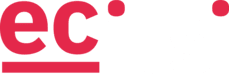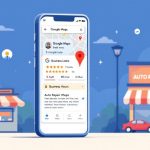Running a small business or non-profit means wearing many hats. With so many responsibilities, it’s easy for your digital world to get messy — files scattered across devices, an inbox that feels never-ending, and more apps than you can remember to log into.
The problem? Digital clutter slows you down. It adds stress, wastes time, and makes it harder to focus on the work that matters most.
The good news: small adjustments can make your technology feel lighter, more organized, and easier to manage.
Here are three quick wins you can put into practice today:
1. Organize Your Files in the Cloud
The Problem: Your important documents are scattered across your laptop, phone, old external drives, and maybe even that USB stick you can never find. When you need that contract from last year or the presentation slides from two weeks ago, the treasure hunt begins.
The Solution: Centralize everything in a well-organized cloud storage service (like OneDrive, Google Drive, or Dropbox). This ensures your files are:
-
Easy to find when you need them
-
Protected if your device is lost or damaged
-
Accessible from anywhere — whether at the office, at home, or on the go
Quick win: Create a simple folder structure (for example: Finance, Projects, Marketing, Admin) and stick to it.
How to Get Started:
Choose Your Platform Wisely Pick one primary cloud service and commit to it. Having multiple cloud accounts defeats the purpose of consolidation. Gartner cloud storage insights that businesses using centralized cloud storage report 40% better file accessibility.
Create a Logical Folder Structure Develop a system that makes sense for your work and life. Here’s a proven framework:
- Active Projects (current work that needs regular access)
- Archive (completed projects and reference materials)
- Personal (photos, personal documents, tax records)
- Resources (templates, stock images, frequently used files)
Implement a Naming Convention Use consistent file names with dates in YYYY-MM-DD format. For example: “2024-03-15_ProjectProposal_ClientName.pdf” This ensures files sort chronologically and are easily searchable.
The 30-Day Migration Plan Don’t try to organize everything at once. Spend 15 minutes daily moving and organizing files. Start with your most recent and frequently accessed documents.
Pro Tips:
- Set up automatic sync folders for screenshots and downloads
- Use shared folders for team projects to eliminate email attachments
- Enable version history to never lose important changes again
2. Tame Your Inbox with Simple Rules and Filters — Email Zen Mode
The Problem: Your inbox is a chaotic mix of urgent client emails, newsletters you forgot you subscribed to, promotional offers, and important documents buried somewhere in the middle. You spend more time managing email than actually working.
The Solution: Transform your inbox into a well-oiled productivity machine with smart organization and automation.
The Three-Folder System:
- Inbox (for unprocessed emails only).
- Action Required (emails that need your response or follow-up).
- Archive (everything else after it’s been processed).
This approach is based on David Allen’s Getting Things Done methodology and the Inbox Zero concept developed by productivity expert Merlin Mann.
Essential Rules and Filters:
Newsletter Management Create a “Newsletters” folder and set up filters to automatically route subscriptions there. Review this folder weekly, not daily.
Client Priority Filtering Set up VIP lists or priority filters for important contacts. These emails can bypass other rules and appear with special notifications.
Promotional Email Quarantine Create filters that automatically archive promotional emails based on keywords like “unsubscribe,” “sale,” or “discount.” You can review these later when you’re actually shopping.
The Two-Minute Rule in Action:
- If an email takes less than two minutes to handle, do it immediately
- If it takes longer, move it to “Action Required” and schedule time to handle it
- If it’s just information to keep, archive it immediately after reading
This rule comes from David Allen’s productivity system and has been proven effective in reducing cognitive load.
Weekly Email Maintenance:
Schedule 30 minutes every Friday to:
- Process your “Action Required” folder
- Unsubscribe from unwanted lists
- Archive old emails from your inbox
- Review and adjust your filters
3. Consolidate Tools Where You Can — Simplicity Wins
The Problem: You have fifteen different apps for communication, three project management tools, multiple note-taking apps, and various other “productivity” software. Instead of boosting efficiency, this tool sprawl creates decision fatigue and wastes time switching between platforms.
The Solution: Audit your digital toolkit and consolidate to the essentials.
The Tool Consolidation Audit:
Step 1: List Everything Write down every app, software, and digital tool you use regularly. Include both work and personal tools.
Step 2: Categorize by Function Group tools by what they do:
- Communication (email, chat, video calls)
- File storage and sharing
- Note-taking and documentation
- Project and task management
- Design and creative work
Step 3: Identify Overlaps Look for tools that serve similar functions. Do you really need both Slack and Microsoft Teams? Both Notion and Evernote?
Smart Consolidation Strategies:
Choose Multi-Purpose Champions Look for tools that excel at multiple functions:
- Notion can replace separate note-taking, project management, and wiki tools
- Microsoft 365 or Google Workspace can handle documents, spreadsheets, presentations, and email
- Figma can replace multiple design tools for most users
The One-Week Trial Before making permanent changes, try working with just your consolidated tool set for one week. You’ll quickly discover what you truly miss versus what was just digital habit. Stanford’s Behavior Design Lab recommends small experiments to reduce change resistance.
Gradual Migration Don’t delete everything at once. Export important data from tools you’re eliminating and keep them accessible for 30 days while you transition.
Questions to Ask Before Keeping Any Tool:
- Do I use this at least weekly?
- Does this tool do something unique that no other tool in my stack can do?
- Is the learning curve worth the benefit?
- Am I paying for features I actually use?
Bonus: The Digital Declutter Maintenance System
Implementing these three wins is just the beginning. To maintain your newly organized digital life:
Daily (5 minutes):
- Process new emails using your folder system
- Save new files to appropriate cloud folders with proper naming
Weekly (30 minutes):
- Review and clean up desktop/downloads folder
- Unsubscribe from unwanted emails
- Delete unnecessary screenshots and duplicate files
Monthly (1 hour):
- Review and optimize your tool stack
- Archive completed projects
- Update file organization system if needed
Research shows that knowledge workers spend up to 2.5 hours daily searching for information. These simple changes can reclaim significant productive time. By implementing these three strategies, most people report:
- Saving 45-60 minutes daily on file searching and email management
- Reduced digital stress and decision fatigue
- Improved focus on actual work rather than digital housekeeping
- Better collaboration with team members through organized shared systems
Taking Action: Start This Week
Remember, the goal isn’t perfection—it’s progress. Start with whichever strategy feels most urgent for your situation. Small, consistent improvements in your digital organization will compound into significant productivity gains over time.
Week 1 Action Plan:
- Choose your primary cloud storage platform
- Set up the three-folder email system
- List all your current software tools
- Start the daily 15-minute file organization routine
Technology should work for you, not against you. Reducing digital clutter gives you back time, focus, and peace of mind.
If you’d like help simplifying your setup or figuring out the best tools for your team, we’d be happy to help. Just contact ECITS here — let’s make your digital world easier to manage.