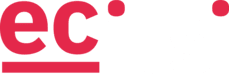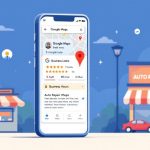Data loss can shut down any business or non-profit overnight. Whether you run a restaurant, auto body shop, medical practice, or non-profit organization, losing your customer information, financial records, or operational data can be devastating. Cloud backup provides an affordable safety net that automatically protects your most important files.
Why Cloud Backup Matters
Small businesses and non-profits are prime targets for ransomware attacks and data theft because they often lack dedicated IT support. Studies show that up to 60% of businesses never reopen after a major disaster, and almost 70% of small businesses close within a year of a large data loss. When disaster strikes—whether it’s a cyber attack, fire, flood, or simple computer crash—having your data safely stored in the cloud means you can get back to serving customers quickly.
Cloud backup works automatically in the background, copying your files to secure data centers. Unlike storing files on external hard drives that can be stolen or damaged, cloud backup keeps your information safe even if your entire building is compromised. Plus, you can access your backed-up files from anywhere with an internet connection.
Here are 5 essential practices that will protect your data and give you peace of mind:
1. Follow the 3-2-1 Backup Rule
This simple rule has protected businesses for decades and is recommended by cybersecurity experts: keep 3 copies of important data, store them on 2 different types of storage, and keep 1 copy offsite. For most small businesses, this means:
- Original files on your computer (copy #1)
- Local backup on an external hard drive or server (copy #2, different storage type)
- Cloud backup automatically uploaded to the internet (copy #3, offsite)
Start by identifying your most critical files—customer databases, financial records, employee information, and current project files. These should be backed up daily to the cloud. Less critical files like old invoices or reference materials can be backed up weekly.
2. Choose a Reliable Cloud Backup Service
Not all backup services are equal. Look for providers that offer:
- Automatic daily backups so you don’t have to remember to do it manually
- Strong encryption to protect your data from hackers
- Easy file recovery that doesn’t require technical expertise
- Reasonable pricing with no surprise charges for downloading your own files
- Good customer support available when you need help
Popular options include Backblaze Business Backup, Carbonite, and IDrive. Most offer free trials so you can test the service with your actual files before committing. Expect to pay $5-20 per month per computer for comprehensive backup protection.
3. Secure Your Backup System
Protecting your backups is just as important as creating them. Follow these essential security steps:
Enable two-factor authentication on your backup account—this means you’ll need both your password and your phone to access the system. Use a strong, unique password that you don’t use anywhere else. Current cybersecurity guidelines recommend passwords of at least 15 characters or easy-to-remember passphrases. If you manage multiple online accounts, consider using a password manager to keep track of everything securely.
Limit who can access your backup system. Only essential employees should have the ability to delete or restore files. Remove access immediately when employees leave your organization. Review who has access every few months to ensure the list stays current.
4. Test Your Backups Regularly
A backup that doesn’t work when you need it is worthless. Set a monthly reminder to test your backup system by trying to restore a few random files. Make sure the files open correctly and contain the information you expect.
Every quarter, perform a larger test by trying to restore an entire day’s worth of work to a test computer. This helps you understand how long a full recovery would take and identifies any problems before you’re in a crisis situation.
Create simple written instructions for how to restore files from your backup system. Test these instructions with someone who isn’t familiar with the system to make sure they’re clear and complete. Keep printed copies of these instructions in multiple locations.
5. Plan for Different Disaster Scenarios
Think through what would happen if you couldn’t access your main office for a week. Could you restore your files to temporary computers and continue serving customers? Make sure your backup system allows you to download files to new devices and that you have the necessary software licenses to rebuild your systems.
For restaurants, this might mean quickly restoring your point-of-sale system and vendor contact information. Auto body shops need access to customer vehicle information and insurance contacts. Medical practices must ensure patient records remain accessible while maintaining privacy compliance.
Document your recovery priorities: what files do you need first to resume basic operations? Having this plan written down before an emergency saves precious time when every hour of downtime costs money.
Taking Action: Start Today
Cloud backup isn’t complicated, but it requires consistent attention. Start by choosing one computer and backing up its most critical files to a cloud service this week. Once that’s working smoothly, add your other computers and expand what you’re backing up.
Remember that the best backup system is one that actually gets implemented and maintained. Don’t let perfect be the enemy of good—a basic backup running today is infinitely better than a comprehensive system you never set up.
The cost of prevention is always less than the cost of recovery. Investing a few hours and dollars now in cloud backup can save your business from permanent closure later.
Need help implementing cloud backup for your business? Contact ECITS here. Our team specializes in helping small businesses and non-profits protect their critical data with simple, reliable backup solutions.